Our accessibility statement
We have created our own learning platform and authoring tool theme that has been tested to be compliant with WCAG Version 2.1 AA standard (with the exception of the non-compliances listed at the bottom of the page).
For example, that means you will be able to:
- navigate using just a keyboard
- navigate the system using screenreaders and other assistive technology
- zoom in up to 300% without the text spilling off the screen
They have been designed to be as accessible as possible from the get-go:
- colours have adequate contrast levels
- text has adequate sizing making it easier to read
- interactive elements are large and easy to click/tap
- instructions are simple and easy to understand
- user experience has been optimized to accomplish tasks efficiently, requiring minimal steps to achieve desired goals
We’ve worked with accessibility-experts Zoonou who have independently tested our Adapt theme and Form LMS against the Web Content Accessibility Guidelines (WCAG).
They were tested using the following recognised assistive technology tools:
- Jaws
- NVDA
- ZoomText
- VoiceOver (Mac OS)
- VoiceOver (iOS)
- TalkBack for Android
Digital learning
Adapt
Non-compliances
The non-compliances found are core issues with the open-source Adapt framework, which our theme is built on-top of:
| Summary | Details |
| Learners can get stuck when using Android Talkback (slider interactions). | We can mitigate these issues by omitting slider interactions in tailored courses where we know the audience will be using these specific assistive technologies. This issue will be brought to the attention of the adapt core team and updated once they have a fix. |
| Zooming to 400% on smaller screens can result in content being covered by UI. | The content within the hint modal is not present in full on smaller devices. Additionally, within several Components, the ‘Continue’ bar renders over content, making it difficult to see in full. Currently no issues at 300% zoom. |
| Dragon Naturally Speaking is not supported by the adapt framework – although content is usable, errors may occur. | This issue has been reported to the adapt core team, if they update the framework to support Dragon Naturally Speaking we will start supporting it as well. |
| Markup has not been used to aid accessibility on buttons. | Currently, duplicate elements are inside their own parent component, leaving the user to discern the context of what they relate to. |
| Dragging Movements | Our drag-and-drop interaction currently lacks an additional pop-up menu after tapping or clicking on items for moving the selected element to another column to be compatible with WCAG Version 2.2 AA standard. We will be looking into adding this in the future. |
Alt text vs Aria labels
It’s worth mentioning that Adapt uses aria labels to provide text labels for screen readers. This applies to both interactive elements like buttons as well as non-interactive elements such as images which more commonly use the standard alt text attribute. However, as aria labels are given priority by screen readers it has no real world ramifications and functions just as well as alt text with assistive technology.
Articulate Storyline 360
Older tailored courses (before 2019) and software learning tutorials are developed in Articulate Storyline 360. We aimed to make these courses as visually accessible as possible:
- colours have adequate contrast levels
- text has adequate sizing
- interactive elements are large and easy to click/tap
- content is written to be simple and easy to understand
- all video content has closed captions
However, it should be noted that our storyline courses were not developed with assistive technology in mind, if that is important to your organisation, we recommend our Adapt authoring tool.
Learning platforms
Form LMS
Non-compliances
| Summary | Details |
| Colour contrast | Certain styling applied links, placeholder text, icons and borders need to be updated to have a higher contrast against the background colour. These small visual changes will be implemented in the next appropriate release. |
| Form field labels for assistive technology | Text input fields do not currently have associated label values with a description of the content required, leaving the user to discern the context of what they relate to. |
| Semantic markup has not been used appropriately | It is expected that semantic markup is used appropriately to designate headings (‘h1’), lists (‘ul’, ‘ol’, and ‘dl’), and other structural elements (‘nav’). Currently, certain parts of the system are built with non-semantic HTML, which we plan to restructure to support users of assistive technologies. |
| Modal pop-ups with assistive technology | The timed modal triggered by a successful form input can be missed by assistive technology. We plan to force focus on these pop-ups when they occur so they’re guaranteed to be caught by screenreaders in a later update. |
| Certificates with assistive technology | Currently, the certificates provided to learners on course completion are not accessible to screenreaders and other assistive technology – we plan to include this in a larger update to certificates as a whole in the future. |
| Zooming to 400% on smaller screens can result in content being covered by UI | The header navigation bar can cover most of the screen at this degree of zooming. This causes it to be very difficult to browse the page with only a small section of the page being navigable. We plan to change the way this element functions, allowing you to scroll down when it’s present. Currently no issues at 300% zoom. |
| Dragon Naturally Speaking | Dragon Naturally Speaking is not supported by our LMS – although the content is usable, errors may occur. We currently have no plans to start supporting this assistive technology. |
| Markup has not been used to aid accessibility on buttons | Currently, duplicate elements are used throughout the system, leaving the user to discern the context of what they relate to. We plan to update these in the future to further differentiate buttons from one another. |
Blue LMS
Blue LMS is no longer actively supported as we focus our attention on our new platform – Form LMS. But for people still on this system it does have an option to give users a basic “accessible” view – which has:
- a higher contrast
- allows for font-scaling
- can be navigated with only a keyboard
This view works for completing basic courses but isn’t compatible with advanced Blue LMS features (such as systems training, digital workbooks and event booking). This setting is configured at an admin-level when editing or adding users.
Website
Accessibility options on this website
We’ve tried to design our website to be as accessible as possible – however, one text size is not always the best for everyone. Did you know that you can change the scale of the text and content to make it easier to read by using your browser’s zoom function?
On a PC: To increase the zoom level (on most browsers), press the “Ctrl” and “+” keys together. To decrease the zoom, press “Ctrl” and “–” instead.
On a Mac: To increase the zoom level (on most browsers), press the “Cmd” and “+” keys together. To decrease the zoom, press “Cmd” and “–” instead.
Alternatively, you can go to the settings section of your chosen browser and set the zoom level there.
Reporting accessibility problems
We’re always looking to improve the accessibility of our products. If you find any problems not listed on this page or think we’re not meeting accessibility requirements, contact: support@melearning.co.uk and let us know specifics.
This statement was prepared on 17/03/2023. It was last reviewed on 15/04/2024.
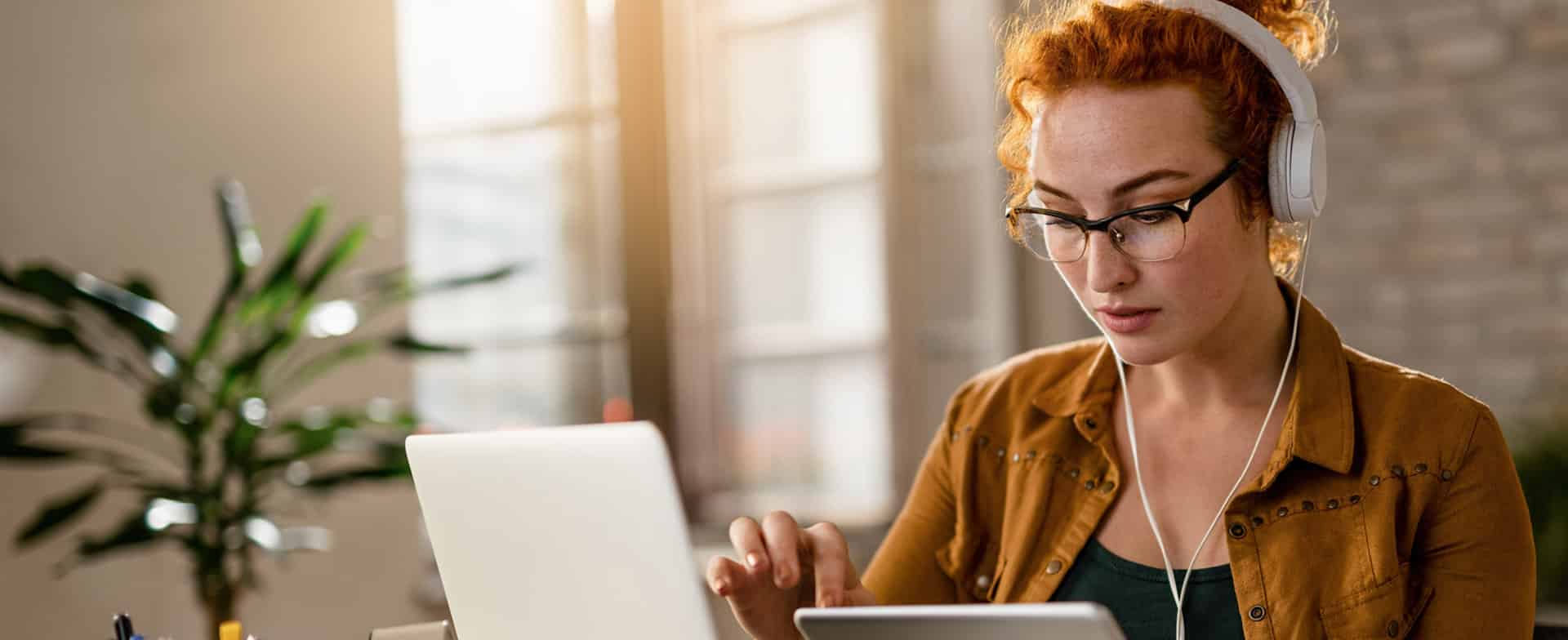
 Aphasia
Aphasia  Honour-based violence and forced marriage
Honour-based violence and forced marriage  Dementia awareness
Dementia awareness  Anti-social behaviour (ASB) - Taking on a case - case management principles
Anti-social behaviour (ASB) - Taking on a case - case management principles  Anti Social Behaviour - Early Intervention and Prevention Measures
Anti Social Behaviour - Early Intervention and Prevention Measures  Adult sexual exploitation
Adult sexual exploitation  Stroke awareness
Stroke awareness  An introduction to managing health and safety
An introduction to managing health and safety  Female genital mutilation (FGM)
Female genital mutilation (FGM)  Cultural awareness in safeguarding
Cultural awareness in safeguarding  Anti Social Behaviour - Statement Taking and Interviewing Skills
Anti Social Behaviour - Statement Taking and Interviewing Skills